Project 6: Git Your DS Portfolio Online
Walkthrough
Background
GitHub is an online platform where data scientists and developers can communicate and share work. It has also morphed into a tool to house all your work in a portfolio. Think about an Art student and how they have to develop their portfolio of various skills they have across the art classes. Similarly you will want to showcase you skillset across the Data Science skillsets.
As students, you will want to curate your creative work on GitHub using a program called Git. GitHub is the place to share your original work, not your homework assignments. The reading assignments will dive deaper into what to include in your portfolio and what not to include.
Many people store their personal websites, blogs, and project websites on GitHub. Our textbook and course are hosted on GitHub, and you can see J. Hathaway’s or Ryan Hafen’s personal Data Science websites that are hosted on GitHub as well.
For this project, you will be making a public website that is a data science portfolio that will be hosted on GitHub. Your Resume will be one section of your portfolio/website. You should also post Data Science Society projects, personal projects, and any other data science related work you have done outside of class. Do not post any of the DS250 course work in this portfolio.
Data
Portfolio: BYUI Data Science Portfolio
Readings
Portfolio Resources
Questions and Tasks
- Git a Data Science Portfolio in GitHub (main page)
- Use the Portfolio Template on your Githhub root directory
- Navigate to the Data Science Portfolio repo in GitHub.
- Click the Green Button
Use this templateand selectCreate a new repository
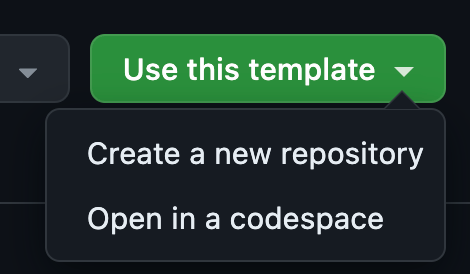
- Click
include all branchescheckbox, this will include thegh-pagesbranch
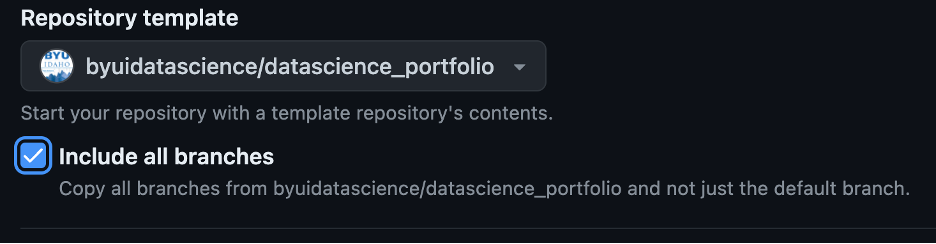
- Select yourself as the
Owner
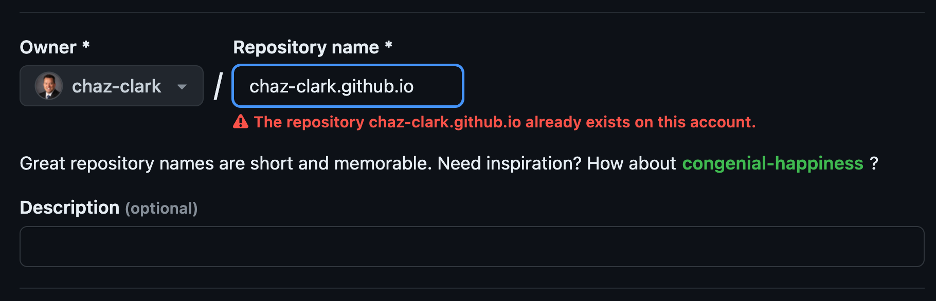
- Name the repository as
username.github.iowhere the username is your username on GitHub (Note: If theusernamepart of the repository doesn’t exactly match your username, it won’t work, so make sure to get it right.) - Click the Green Button
Create repository

- Create a new branch
gh-pagesif you forgot to check theinclude all branchesbox (skip otherwise)- Click the
Branch: mainbutton thenview all branches
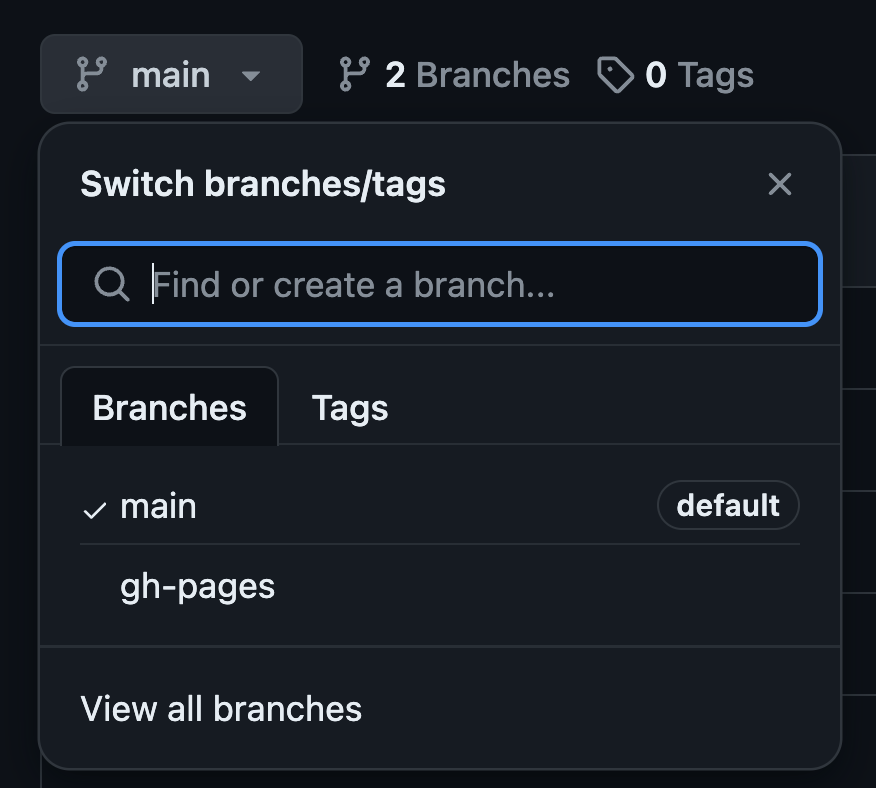
- Click the
New Branchbutton
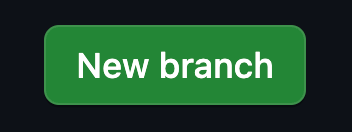
- Name the branch
gh-pagesand click the Green ButtonCreate new branch
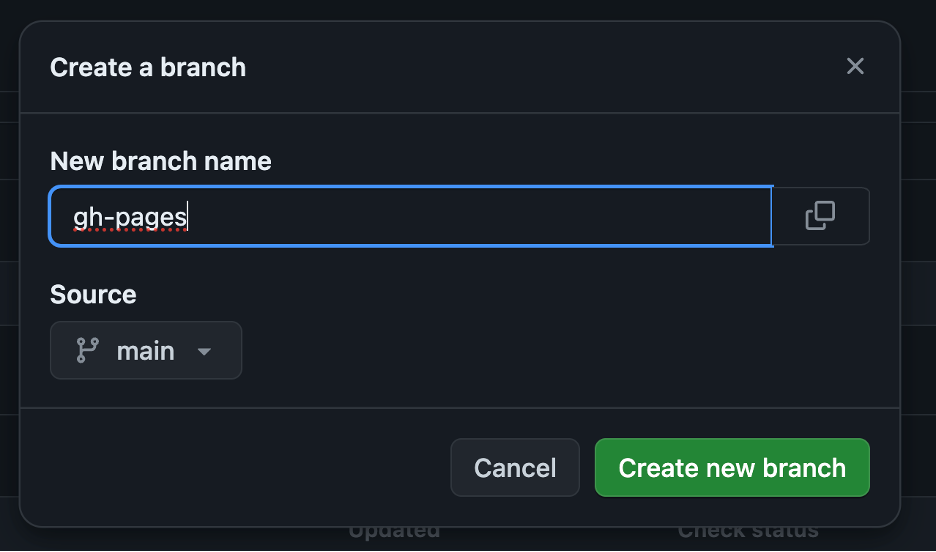
- Click the
- Modify Pages Settings for Build and deployment from
maintogh-pages:- Click the
Settingstab
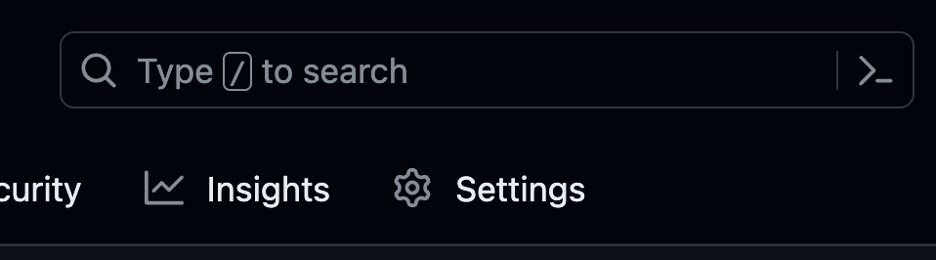
- Scroll down to the
Pagessection in the left hand menu
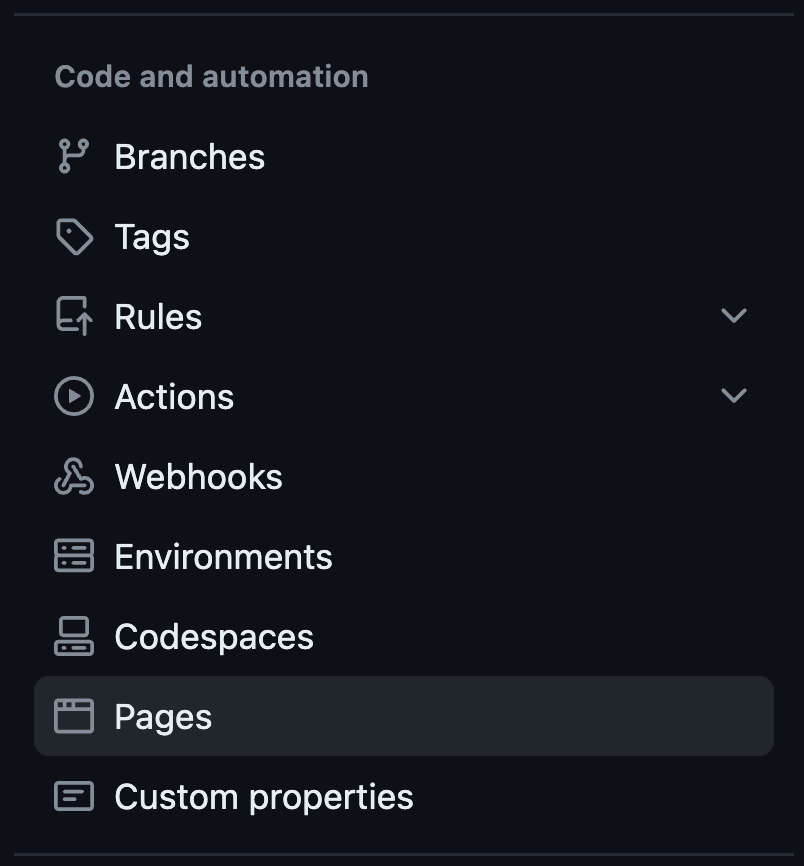
- Locate the Build and deployment section and change Branch from
maintogh-pagesand leave the right side as/root
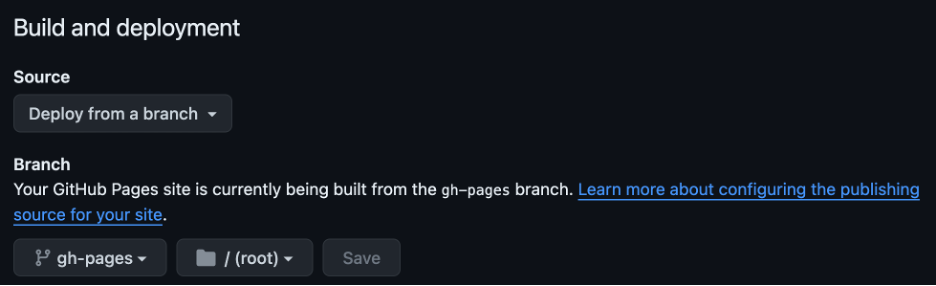
- Click the
- Clone the repository to your computer
- Click the
<> Codemenu - Click the Green Button
<> Codeand selectOpen with GitHub Desktop
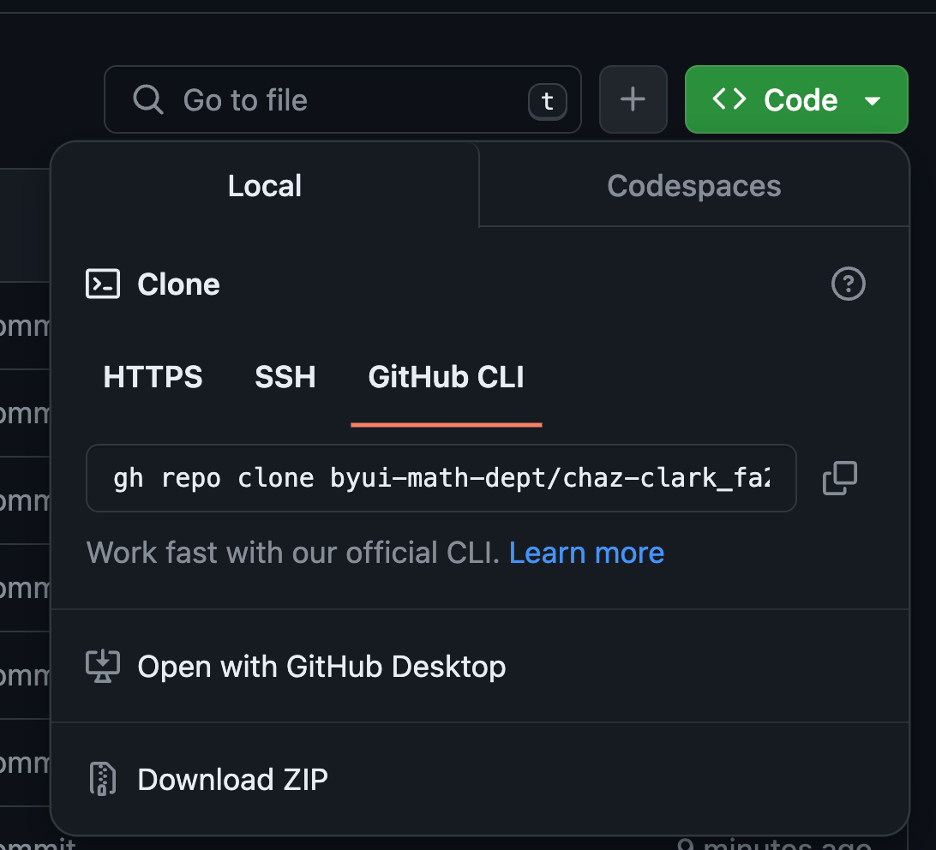
- Click the Button
Open in Visual Studio Code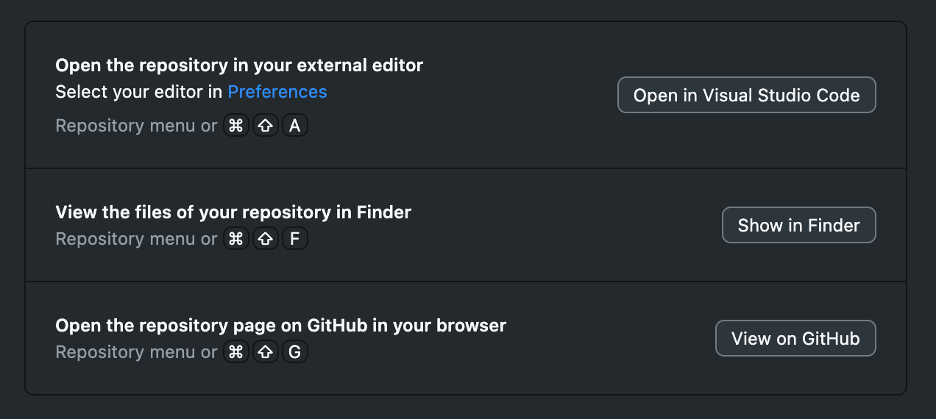
- Click the
- Update the
_quarto.ymlfile- Change the
titleto your name - Change the
repo-urlto your code repository url - Change the page-footer
left:to your name - Change the page footer
href:to your LinkedIn profile link - Scroll to the bottom and change the theme
light:and/ordark:to another theme (optional)
- Change the
- Push the changes to GitHub via GitHub Desktop
- Make sure your current repo in the top left is
username.github.io
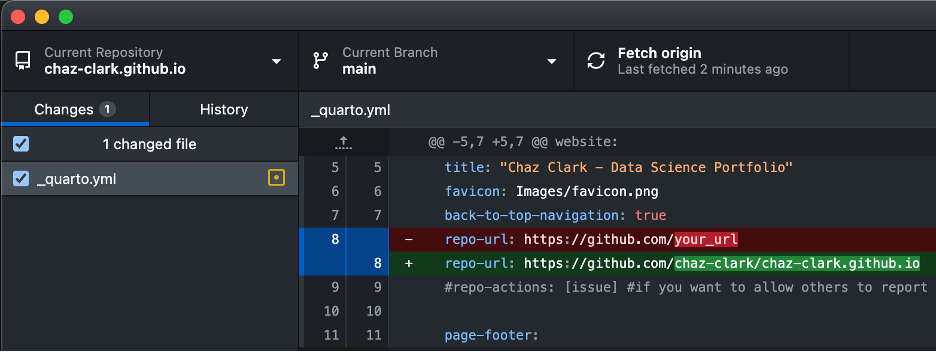
- Type a commit message and click the Blue Button
Commit to main
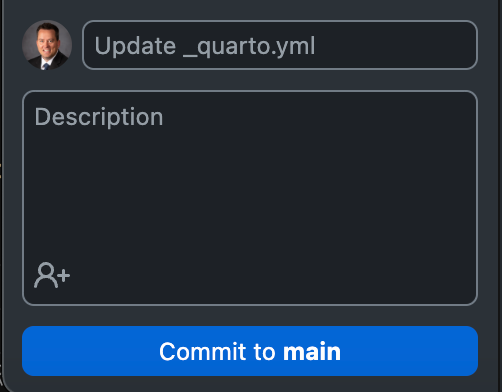
- Click the Blue Button
Push origin
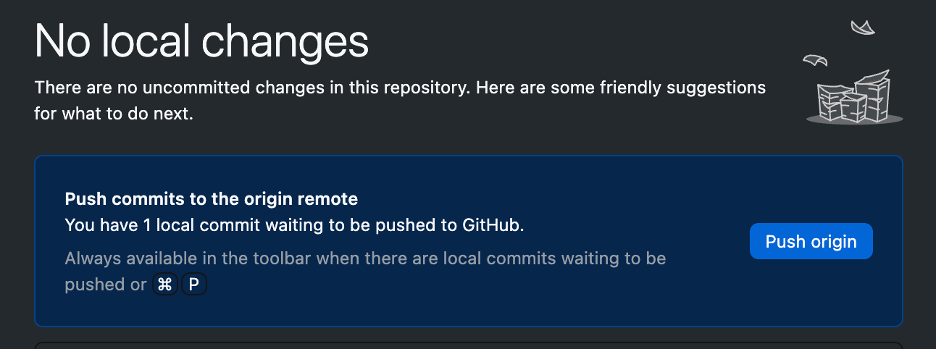
- Make sure your current repo in the top left is
- Confirm the GitHub Actions are working
- Navigate to the repo in GitHub and click on the
Actionstab

- Confirm the
Update _quarto.ymlis working by the yellow circle turning to a green check circle (Note: this can take 3-5min)
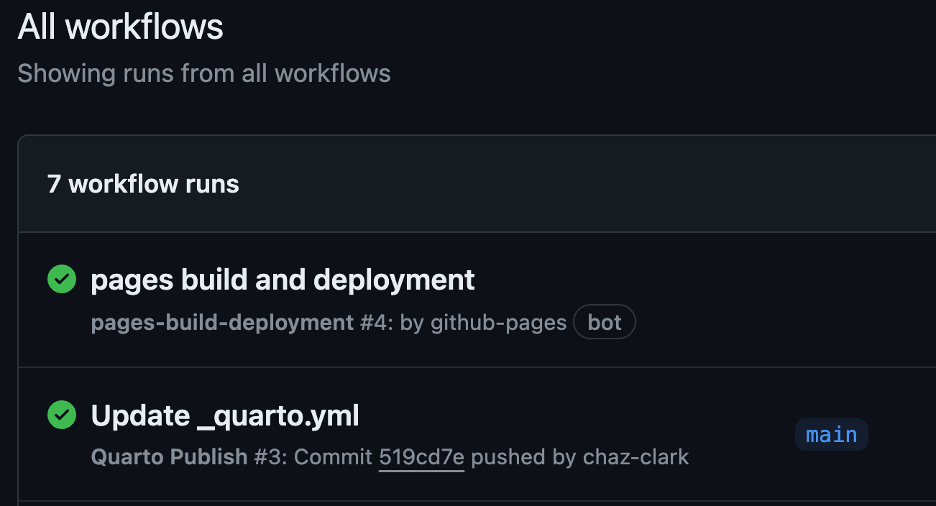
- Navigate to the repo in GitHub and click on the
- Fix the main page loading the ReadMe.md file
- Run
quarto publish gh-pagesin the terminal of VS Code
- Run
- Use the Portfolio Template on your Githhub root directory
- Git your Resume in your Portfolio
- Update the
resume.qmdfile in course work portfolio to include your updated resume using markdown. See P4DS: CH30 Markdown
- Update the
- Push your results to GitHub with GitHub Desktop.
Deliverables:
- Complete the questions
- Submit a URL link to your portfolio.